Here’s some common questions answered
Here’s some common questions answered
or do you need our help?
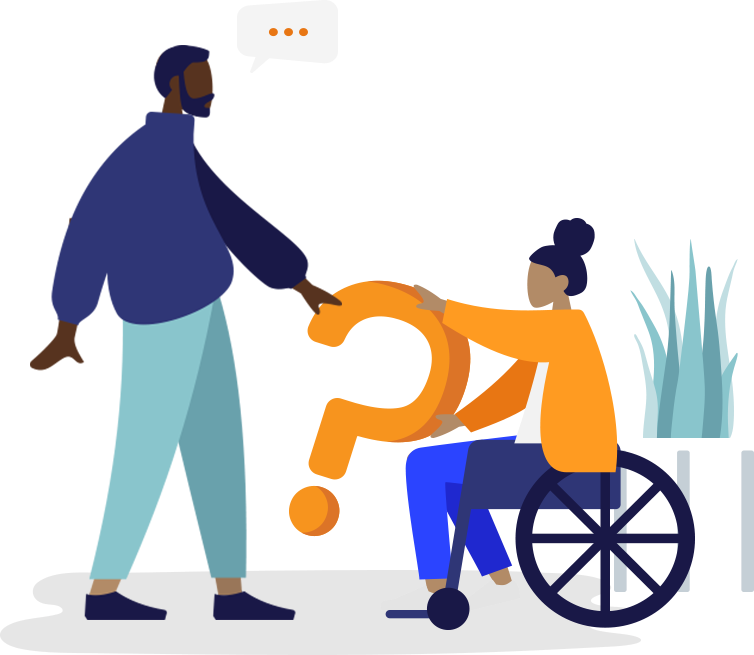
FAQ – Getting Started
qBayar is an application that provides e-money services. It is a convenient way for users to make payments via smart phone at participating merchants within Malaysia.
All Malaysian and non - Malaysian are welcomed to use qBayar app.
User can uses qBayar app to:
- i. Pay for products and services by using the ‘Scan & Pay’ function on QR code placed at any participating merchants.
- ii. Withdraw money from qBayar e-Wallet app into own bank account.
To register as a qBayar user, please follow the steps below:
- Step 1: Go to the Play Store (for Android) or the App Store (for iOS)
- Step 2: Download the ‘qBayar’ app
- Step 3: Register for an account (with Full name, Email Address, Mobile Number and Password)
- Step 4: Click on the ‘Finish’ button and key in the One-Time-Password (OTP) that was sent via SMS to the given mobile number within 3 minutes. Request for new OTP (if not received) after 60 seconds up to maximum 3 times
- Step 5: Once OTP is successfully verified, User will be registered as qBayar (Basic User), with wallet limit capped at RM200 and daily transaction limit of RM1,200
A verified qBayar User is required to key-in the profile with their personal particulars as required by the app.
Please follow the steps below:
- Step 1: Login into qBayar app with registered mobile number or email address
- Step 2: Complete the profile to request to be upgraded as Premium User (User is required to upload a CLEAR picture of NRIC/ Passport for verification purposes)
- Step 3: The wallet limit balance of a Premium User will remain at RM200. However, the user can now register to be a qBayar Merchant and withdraw money from the e-wallet and transfer to own current or savings bank account
Please refer to table below:
No fee will be charged to the users except for withdrawal. If you plan to withdraw the money from your e-wallet account to your registered bank account, a fee of RM1 per withdrawal will be charged for each successful transaction.
| No | Services | Fees and Charges |
|---|---|---|
| 1 | User Registration Fee | RM0 |
| 2 | Merchant Registration Fee | RM250 (one-off) |
| 3 | Merchant Transaction Fee | 1% from the transaction amount |
| 4 | e-Wallet Withdrawal (To owned current account/ savings account) | RM1 per transaction |
| 5 | Closing of e-Wallet Account | RM0 |
All transactions must be performed in Malaysian Ringgit only.
FAQ – Managing your e-Wallet
User might want to reload the e-wallet balances if it is insufficient/ low.
Follow these steps below:
- Step 1: Click on ‘Manage’ and then select ‘Top Up’ button on the Home screen
- Step 2: Input the top up amount
- Step 3: Select the payment by FPX and the preferred bank (drop down box)
- Step 4: User will be redirected to the FPX site and the balance will be updated if the reload is successful
The minimum reload amount is RM10. The maximum reload amount must not exceed the wallet limit of RM200.
qBayar can be used to make payments at the participating merchants.
Follow these steps below:
- Step 1: Click on “Scan & Pay” icon on the Home page
- Step 2: Scan the QR code displayed at the POS terminal
- Step 3: The payment details will be displayed on the User’s smart phone
- Step 4: Click on “PAY” button to make the payment
- Step 5: The status of the transaction, i.e. successful or unsuccessful will be prompted on the User’s smart phone
User can monitor account activity such as Topup, Account Verification, Link Bank Account, e-Money Withdrawal to Bank, Merchant Registration and Terminal Addition on ‘Inbox’. User also can click on ‘History’ to view transaction history such as Topup, Payment and Void Payment.
If there is a continuous usage of e-wallet, the balance will not expire. However, if the account remains inactive after 12 months from the date of the last transaction, the balance will be classified as ‘UNCLAIMED’ monies.
No Peer-To-Peer (P2P) transfer is allowed under qBayar.
Please refer table below:
| Basic Wallet | Premium Wallet |
|---|---|
| No withdrawal is allowed | Withdrawal is allowed at a daily transaction limit of RM1,200 per day |
| Registration for Personal Merchant account is not available | Registration for Personal Merchant account is available |
FAQ – Security
qBayar is using global standard security for all its functions following the Bank Negara Malaysia requirements including:
- i. SSL certificate to ensure encrypted communication between customer devices and qBayar server
- ii. HTTPS Certificates to encrypt communication to prevent tapping
- iii. Two-factor authentication to protect against unauthorized transaction.
User can update mobile number in qBayar app since mobile number registered in qBayar must be active due to OTP delivery for authentication purpose. Follow the steps below:
- Step 1: User go to ‘More’ page and select ‘Security’
- Step 2: Under Identity and Security, click “Change Phone No.”
- Step 3: Insert ‘New Phone Number’ and Password and click ‘Next’
- Step 4: An OTP will be sent to registered email and phone number
- Step 5: Once correct OTP was entered, a pop out message ‘Phone number changed successfully’ appeared.
User can recover their password to new password by following the steps below:
- Step 1: At the login screen, click "Forgot Password".
- Step 2: System will prompt User to insert Mobile Number and Password.
- Step 3: An OTP will be sent to User via SMS.
- Step 4: An OTP will be sent to registered email and phone number
- Step 5: Message ‘Reset Password Successful. Please login with your new password’ appeared once right OTP was entered.
User can change password in qBayar app. This feature requires User to remember existing password. Follow the steps below:
- Step 1: User go to ‘More’ page and select ‘Security’
- Step 2: Under Identity and Security, click ‘Change Password’
- Step 3: Insert Old Password and New Password and click ‘Next’
- Step 4: Message ‘Password Changed Successfully’ popped out and an email notification was sent to registered email
User can update the email registered to qBayar in the app. Follow the steps below:
- Step 1: User go to ‘More’ page and select ‘Security’
- Step 2: Under Identity and Security, click “Change Email”
- Step 3: Insert ‘New Email’ and Password and click ‘Next’
- Step 4: An OTP will be sent to old email and phone number
- Step 5: Once correct OTP was entered, a pop out message ‘Phone number changed successfully’ appeared and an email notification will be send to User’s new registered email
Daily transaction limit is set to a maximum of RM 1,200 per customer per day. Any transaction above RM1,200 will be blocked by qBayar.
Yes. User-defined amount can be set at any amount, e.g. if the User set the amount at RM50, transaction above RM50 will require a 6-digit PIN for approval.
Please follow steps below:
- Step 1: Click on ‘More’ button on the Home screen and select ‘Set Transaction Limit’
- Step 2: Key in the limit amount and set 6-Digit PIN for authorisation
User can reset Transaction Limit PIN in qBayar app. Follow the steps below:
- Step 1: User go to ‘More’ page and select ‘Security’
- Step 2: Under PIN, click “Reset Transaction Limit PIN”
- Step 3: Insert registered email and click ‘Next’
- Step 4: An OTP will be sent to registered email. Once entered, User prompted to enter new PIN
User can change Transaction Limit PIN. This feature requires User to remember his/her existing PIN. Follow the steps below:
- Step 1: User go to ‘More’ page and select ‘Security’
- Step 2: Under PIN, click “Change Transaction Limit PIN”
- Step 3: Enter existing PIN and click ‘Next’
- Step 4: User prompted to enter new PIN
User can increase or reduce Transaction Limit amount. Follow the steps below:
- Step 1: User go to ‘More’ page and select ‘Security’
- Step 2: Under PIN, click “Change Transaction Limit PIN”
- Step 3: Enter existing PIN and click ‘Next’
- Step 4: User prompted to enter new PIN
User can change Transaction Limit PIN. Follow the steps below:
- Step 1: User go to ‘More’ page and select ‘Security’
- Step 2: Under PIN, click “Change Transaction Limit PIN”
- Step 3: Enter existing PIN and click ‘Next’
12) What action should a User take if he/ she loses his/ her smartphone that has the qBayar account?
Please contact our Customer Services at 03-7859 6333 to immediately block any unauthorised activities.
User should write an email to qBayar at help@qbayar.com to request for closure of account.
FAQ – Withdrawal
Yes, only a Verified User is allowed to transfer out money from qBayar e-wallet to his/ her own bank account. A fee of RM1.00 per transaction will be charged.
Please follow these steps below:
- Step 1: Click on ‘Manage’ button on the Home screen
- Step 2: Select ‘Withdraw to Bank’ and key in the amount to be withdrawn
- Step 3: If daily transaction limit of RM1,200 has NOT been exceeded, the User will be directed to the FPX interface. Otherwise, error message will be displayed
It might be due to:
- i. User still not link his/her bank account to qBayar or
- ii. User already link the bank account to qBayar but the approval by qBayar admin is still pending.
- Step 1: User go to ‘More’ and select ‘My Account’
- Step 2: Select ‘Link Bank Account’ option
- Step 3: User to select ‘Bank Name’ from drop down box and insert ‘Name as per Bank Account’ and ‘Bank Account Number’
- Step 4: User to wait for verification from qBayar admin. A notification will be send to Inbox once the details sent is verified by qBayar admin.
FAQ - Merchant
Customer and Merchant use the same qBayar app which available on Google Play Store and Apple App Store.
Customer which want to become a Merchant need to become Premium User. Once account are verified, Merchant’s qBayar Admin website will have ‘Become a merchant’ button which enable Customer to apply as a qBayar Merchant. All the Merchant business will be done at qBayar Admin website.
Merchant can do the following:
- i. Register as qBayar Merchant
- ii. View Merchant-Customer transactions history
- iii. View Merchant account details
- iv. View Merchant commission reports
- v. Create new Company Admin(s)
- vi. Add and Manage qBayar Terminals
- vii. Generate qBayar token to be used in Terminal Point-Of-Sale (POS)
Please follow these steps below:
- Step 1: User need to login into qBayar Admin Portal at www.app.qbayar.com
- Step 2: Select “Merchant”
- Step 3: Key in the required information. Once done, key in the OTP sent to the registered phone number
- Step 4: User will be notified on the status of the registration via email and ‘Inbox’ on qBayar app
The process will take 3 - 4 working days to review the application details.
Merchant may email the details to help@qbayar.com.
Yes. Any staff could use the same account as long as Merchant are willing to share the username and password.
If Merchant did not willing to share login credentials, Merchant can appoint the staff as Company Administrator at Merchant’s Admin Website. Please follow the steps below:
- Step 1: Merchant to go to ‘Add/Manage Company Admins’ under Merchant option.
- Step 2: Click on ‘+ Add Company Admin’ button. Merchant is prompted to insert information of the staff
- Step 3: The staff will receive email and need to click on the link provided in the email to accept the appointment.
24. Merchant need to add terminals for each POS available in his/her company.
Merchant can view the settlement report in qBayar Admin website.
The money in Merchant’s qBayar account will be transferred to Merchant’s registered bank account within 3 days.
If there are some problems with the settlement process, qBayar will inform Merchant. If Merchant not contacted, Merchant can contact qBayar Customer Service at:
Email: help@qbayar.com
Tel: +603-7859 6333
qBayar Admin website password is similar with qBayar app account password but Merchant can also click on ‘Forget Password’ on Login page. Please follow the steps below:
- Step 1: Merchant will be prompted to insert registered email or mobile number
- Step 2: An email was sent to Merchant. User to click on the link and insert the new password
